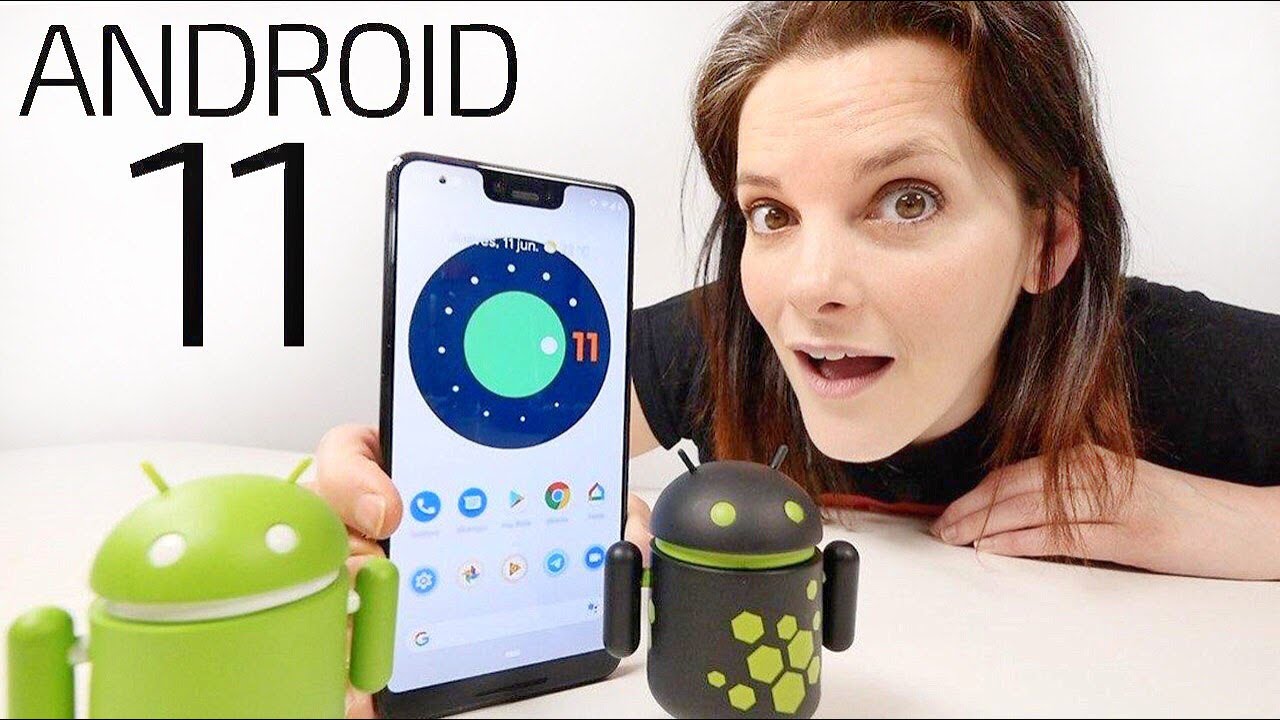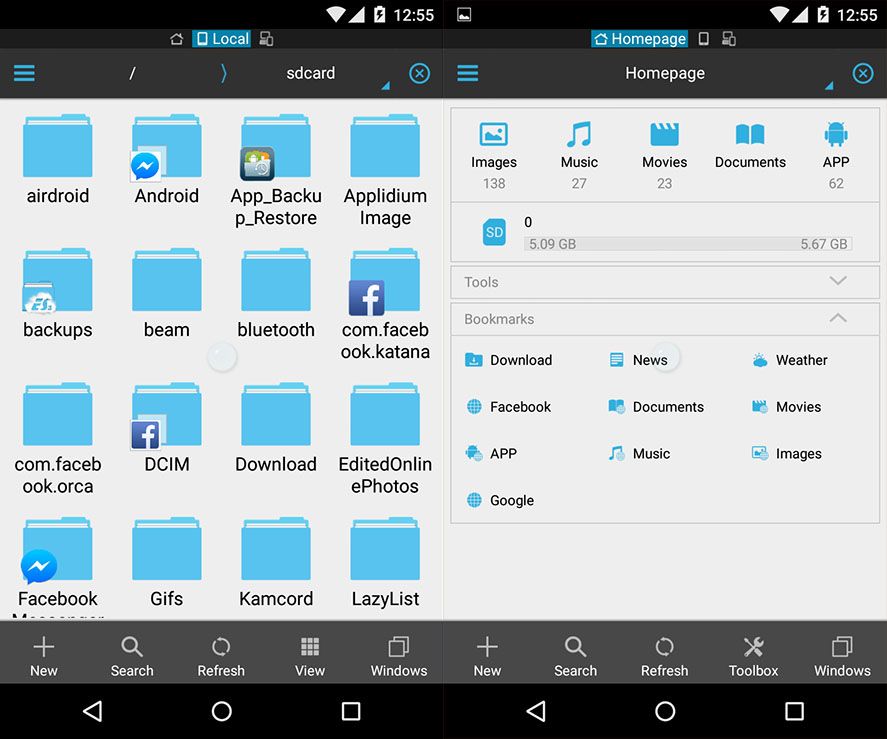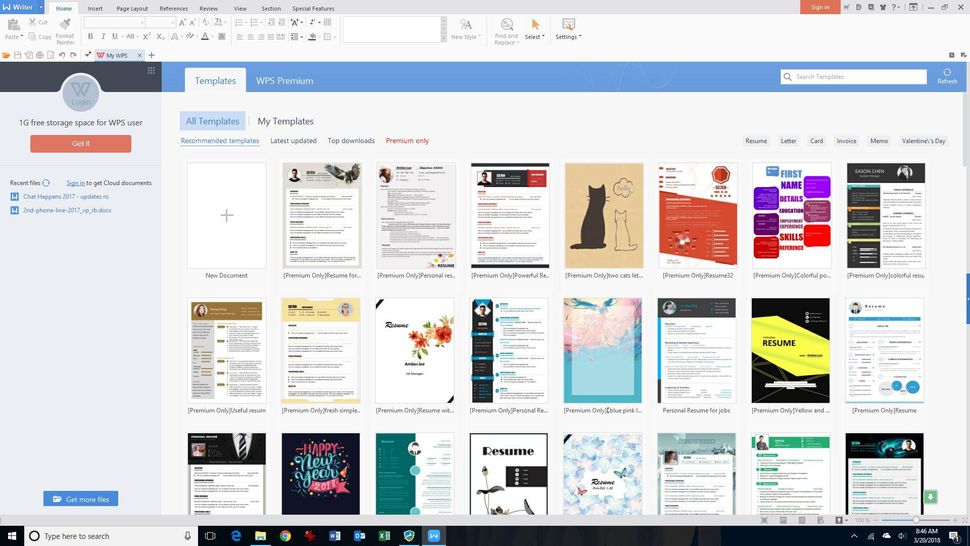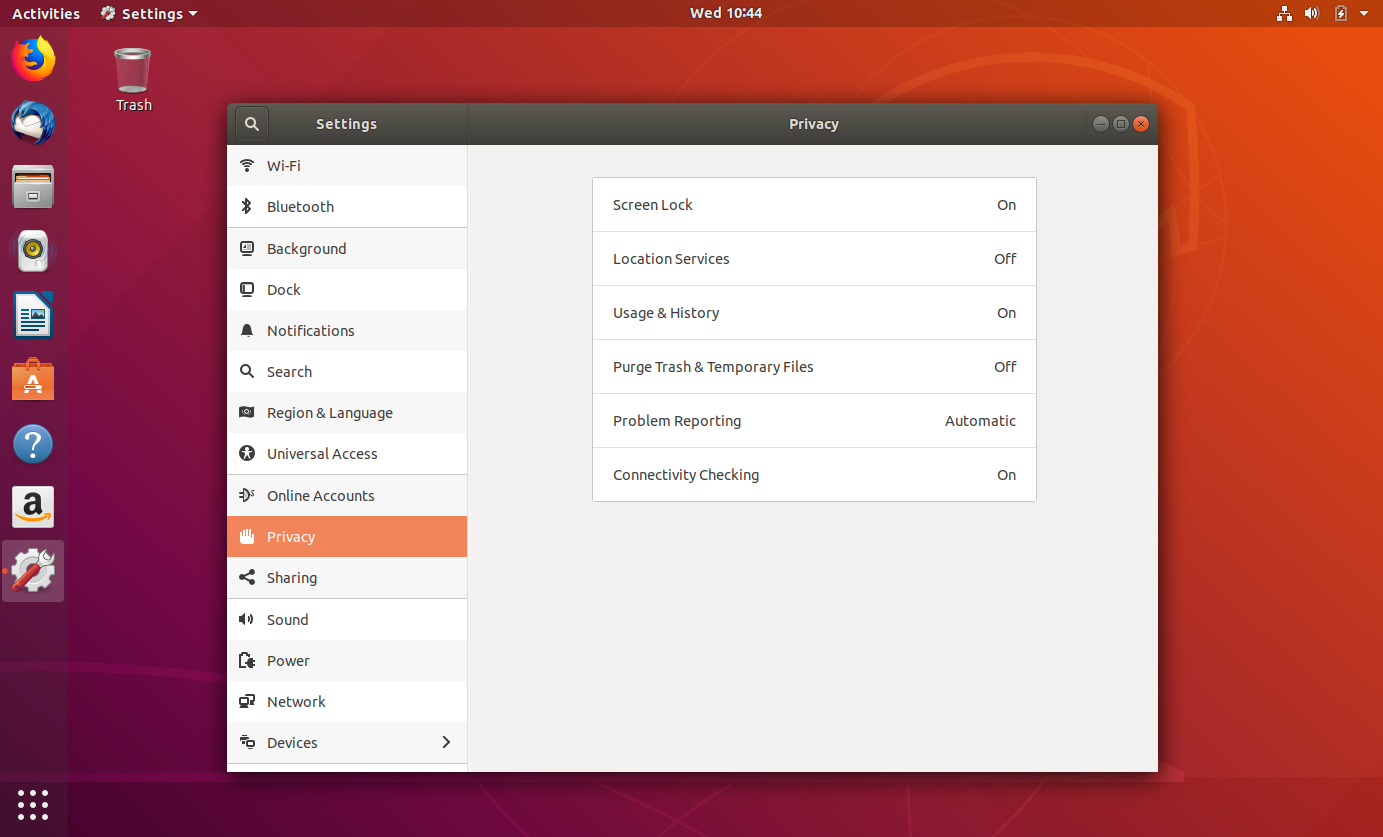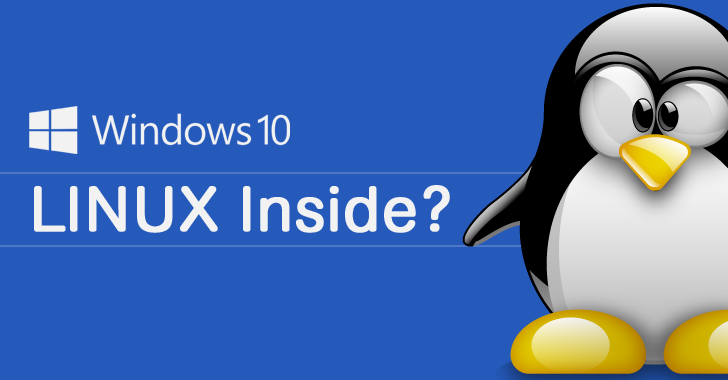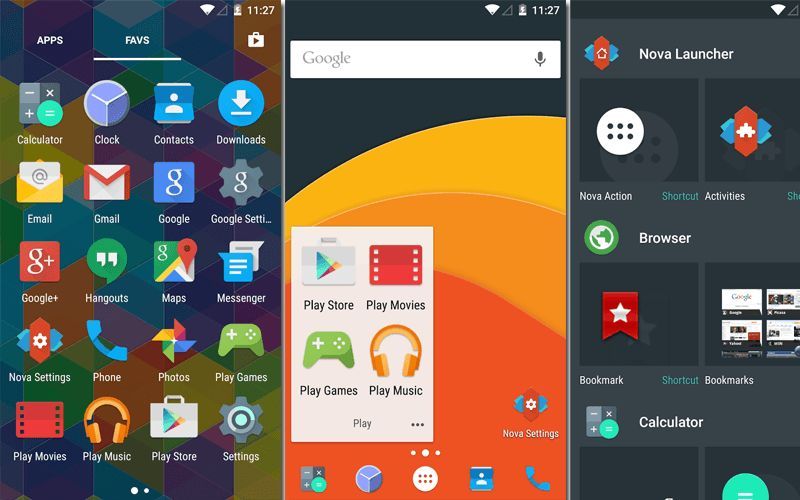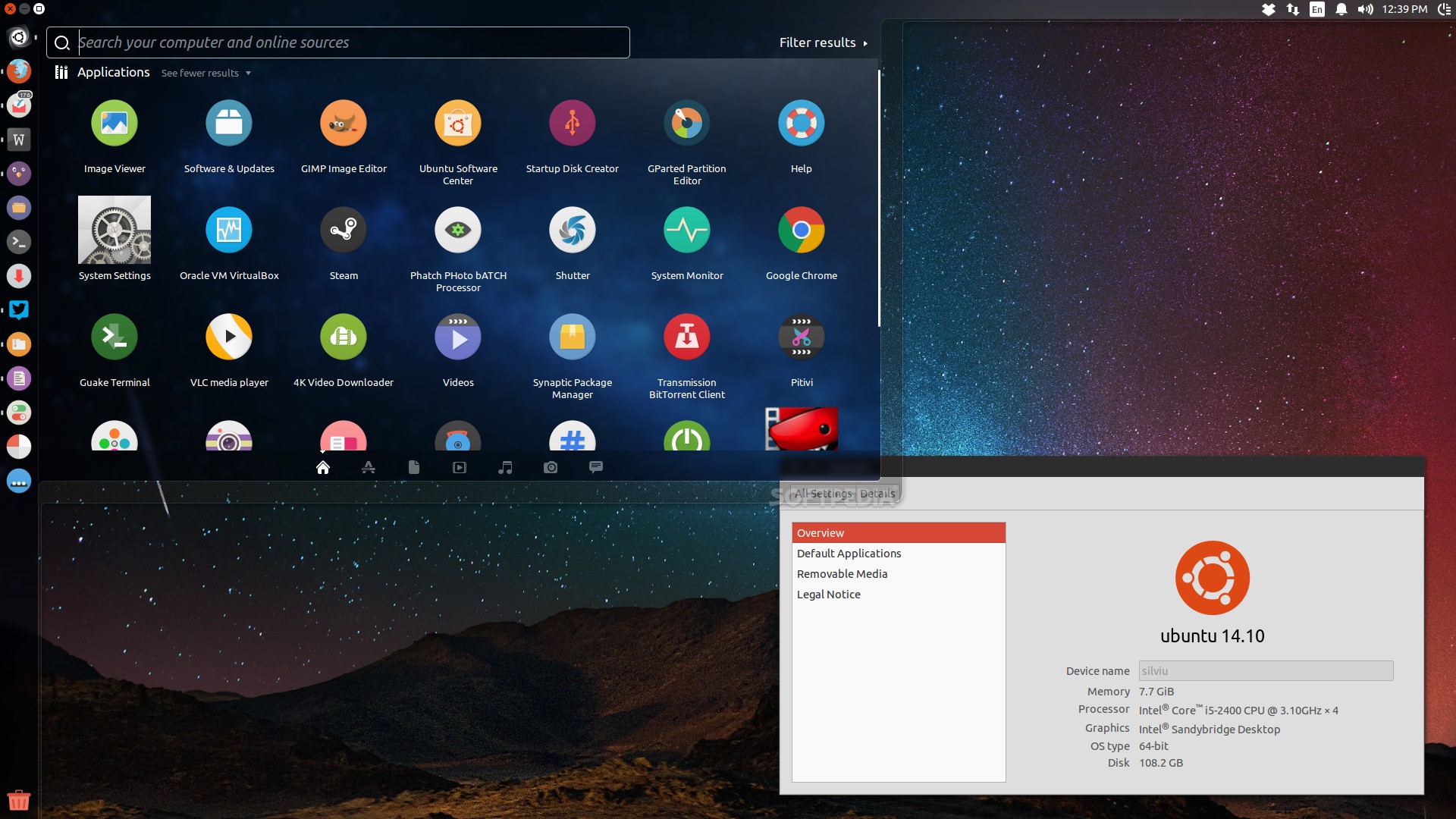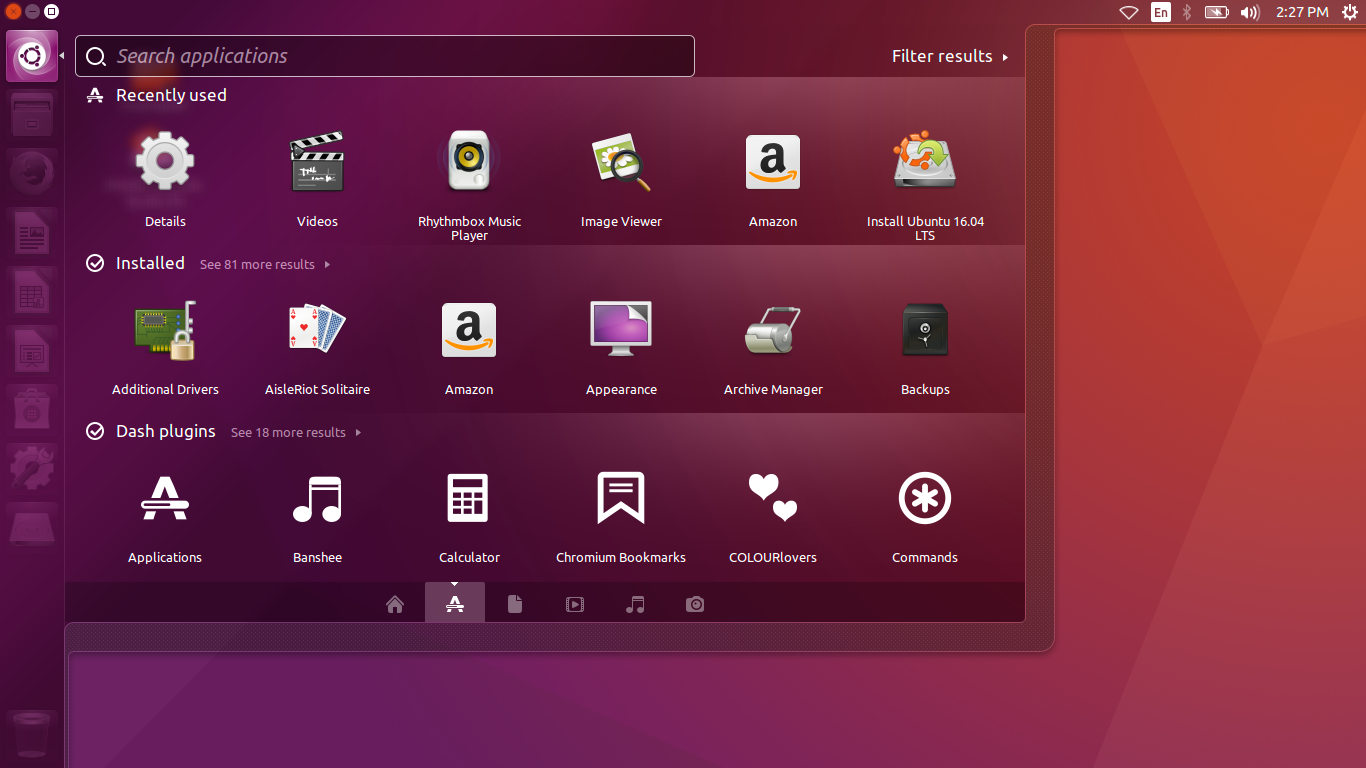What You Need to Know About Android 11 – There is good news for android users: the android 11 is going to be released soon. The manufacturer claims that the android 11 would be even better than android 10 especially in personal data protection. This will be a dream product, providing better efficiency for the users. What are some upgraded features mentioned by the manufacturers and how they are better?
– Messaging in Chat Bubbles
When a new message comes in, android users could see it in the notification. However, they should open the application again to read the whole message. With chat bubbles, the access to new message will be easier. The bubbles will appear on the screen; tap and the message will appear. Simple, right? Similar API has been applied by Facebook app.
In addition to the chat bubble, the costumers will have more convenient way to access all messages from various application in one click. This feature is called “dedicated conversation section”. The idea is providing one stop access to the users, similar to online games provides one account to access many games offered in the site.
– Using Notifications to Send Images
Many android users notice that they could reply immediately from the notification. Unfortunately, this offer doesn’t apply to all apps. No need to worry, android 11 will make this possible. As long as the application permits, the users could even send an image from the notification.
Then, how to tell if this feature is actually working? The users could try to copy an image from Google and paste it in another apps. If it runs smoothly, then the sending images feature works properly.

– One Time Permission
Remember how users could control the access to each application in android phone? This system is getting better! Now the users could give one time permission to every app they want to open. The feature is focused on the apps with potential data exposure, such as maps, camera, and microphone.
If you are looking for a better android version, then the time has come. Android 11 shows improvement when compared to the previous android 10 version. First, this version has bubble chat even for messaging app. Don’t forget to check the other features to tighten security and privacy data!
Top Android Applications You Need to Have in 2019
4 Top Third-party File Manager Apps on Androids You Should Install
There is no apps on our device that is more important than Android’s file manager apps. Android’s file manager app allows the users to browse files, manage storage, delete non-essential files, and more. However, Android’s built-in file manager app is not robust and still lacks some features if we compare to a third-party app. And, if you are looking for the best third-party file manager app, we have the list for you.
ES File Explorer File Manager is our top third-party file manager which contains a number of additional features every user may love. The essential features consist of copy/paste, delete, cut, and folders/files. There is also a Space Analyzer that helps clean up memories to restore space. You can share files with other ES File Explorer users, uninstall and backup any app. In the second list, we have X-plore File Manager. Its unique interface is the love for the user of this file manager app. X-plore File Manager comes with a dual-pane file explorer where the user can operate two windows at the same time. The feature of copy/paste file has a fast access. You can enjoy some additional features like network storage, app manager, cloud storage, judi bola, pdf viewer, auto-ZIP file, etc.
Additionally, File Manager+ offers you a pleasant user interface. File Manager+ provides all features that the best file manager should carry including local and cloud storage. There are a recycle bin and a built-in storage analyzer identifying which folder is taking most storage. Last, ASUS File Manager is a default file manager for the Zen UI Asus smartphones. But, you can download it from the Play Store for all Android phones. The user interface is straightforward. There are features that make it one of the best Android file managers including Cloud storage, compressing and extracting files, Hidden Cabinet, and Storage Analyzer.
The Best Android Apps to Get This Year
You know how it goes: You get a new Android phone, register it, and spend a significant amount of time thinking about which apps to get on the phone. The struggle could be very real that you decide to leave your phone empty of any apps just because you cannot make up your mind. All apps you come by are claimed to be the best in their respective categories and that leaves you wondering if their apps are as good as they claimed them to be. A simple guide is what you need to load not only the best but also the most essential Android apps on your phone.
On the side of productivity improvement, WPS Office + PDF could very well be the most recommended. It is a free Office Suite that comes with all-in-one features. It can be used with files from Microsoft Word, Excel, PowerPoint, and it can even handle PDF, Google docs, memo, spreadsheets, and presentations. You can also convert, reader, and edit PDF files and supports file sharing. Get your latest news on the phone through Google News. It works with AI technologies and delivers news from all over the world, categorized in different tabs.
ES File Explorer is a powerful and all-popular Android file manage app that comes with essential features. You can use its Space Analyzer tool to free up some space and you can even share files with fellow ES File Explorer users through Wi-Fi connection. Google Drive is a recommended cloud storage app that offers free space to keep files and data. Files and folders can be stored in the Drive and can print, rename, download, move, or share files directly from the app. The exciting point of Google Drive is that it comes integrated with Google Docs, Sheets, and Slides.
For the browser, you should go for Google Chrome. Its features are necessary and free, which include built-in Google Search and Translate, quick links, desktop syncing, HTML5 support, and unlimited tabs. Xender could be your go-to file sharing app to use on your Android phone. With it, you can forgo having to carry a USB cable and it works faster than Bluetooth. MX Player should on your phone because it supports all audio and video file formats. It comes with volume control gestures, fast forwarding, and subtitle timeframes editing. Google Maps is of course essential too so make sure you include it.
What’s New Features in Linux Mint 19? Find Out Below!
For Linux Mint fans on the globe, the wait is over! You are one step closer to enjoy the glorious Linux Mint 19. Linux Mint 19 has finally been launched and the new version comes with some fresh new look and great features. According to Linux, it will be supported till 2023and based on Ubuntu 18.04 LTS. This following article will show you what’s new in Linux Mint 19. So, let’s take a look below!
As the information, Linux Mint 19 is using GTK 3.22 and the GTK 3.22 delivers a refined look in Linux Mint 19. You will notice that application interface and windows have sleek look and a more flat. It makes the user interface of Linus Mint 19 is more pleasant on your eyes. Linux Mint 19 is known as the first Mint version that will get the new Cinnamon 3.8.
Additionally, Timeshift is new features you can find in Linux Mint 19. Linux Mint’s Timeshift is an outstanding backup tool for Linux. It has been improved with features becoming an integral part of Linux Mint. With Timeshift, you are allowed to take snapshots of your system automatically and easily to revert your system to a previous state if any a problem happens.
As you know that in Linux Mint 18 does not have Cinnamon 3.8 and the Cinnamon 3.8 has been launched for other Linux distributions. In Linux Mint 19, you will get revamped Mint welcome screen with links to the user guides.
It also gives hint at things that users may need to do like popular apps, install codecs, backups, and more. Moreover, a warm welcoming news for Cinnamon users that Cinnamon in Linux Mint 19 allows opening apps faster. According to the investigation of the Linux Mint Team, Cinnamon 3.8 has been improved to open an application faster.
Entertainment Apps to Install on Linux
So, what does it feel like to have a device running Linux on your desk? Are you feeling excited about its freedom and open source philosophy? Or instead you are baffled by exactly those freedom and open source concept so much so that you feel like there is no use to having Linux installed in the first place? There are so many apps to choose from thanks to Linux’s openness. Developers are in a race of creating what each claims to be the best in the field. You might even think that it is rather pointless to choose one and decide to install everything at once. On the other hand, the vastness of choice and option might cause you to struggle a lot that you are thinking about uninstalling it altogether.
Things are even more confusing when it comes to apps and software for entertainment. From playing your favorite movie to listening to your beloved music collection to editing pictures to post on social media, apps like this play a very crucial role and this may contribute to just how comfortable you are in using Linux. You need a dependable and reliable guide and here you can definitely find some.
Most devices that come with Linux have integrated video player onboard such as MPlayer. This app, however, lacks control and customization, something which VLC can easily solve for you. The media player is flexible enough to support any kind of video and audio formats. Its basic features and functions are pretty simple to work with but there are still some more to uncover for advanced users.
digiKam and Shotwell can very well be alternatives to consider when it comes to photo management tools. digiKam boasts an environment that feels more on the professional side of things. It is loaded with tons of features for organization, offers support for more than 300 RAW formats, and can facilitate you to compare pictures one right next to the other. while digiKam is a bit complicated to use, Shotwell is designed for everyone looking for simplicity.
Editing, tagging, and sorting tools are of course included along with ways to share to Picasa, Flickr, and Facebook. GIMP is presented as an alternative for you to use when doing work digiKam or Shotwell cannot handle. GIMP may not be the photo manipulation tool Photoshop is but it sure is capable of handling tons of tasks just fine.
What Things Recommended to You After Installing Ubuntu 18.04
It is glad to hear that Ubuntu 18.04 has been launched and it is the right time to give a try. And, if you decided to install 18.04, you may have seen the new features in Ubuntu 18.04. But, there are few additional steps you may need to do if you want to have a greater experience with Ubuntu better. Just to be clear, what to do after installing Ubuntu 18.04 depends on your needs. And, this list contains general things that may be useful for most users.
The important thing you need to do after installing Ubuntu 18.04 is to update the system without fail. It may sound strange because you just installed a fresh OS but it is recommended for you to check the updates. You can press Windows Key to launch the Activity Overview and search Software Updater then run it to check the update. An alternative way to update Ubuntu, you can use a command Ctrl+Alt+T.
Once you have installed Ubuntu 18.04, there a customized GNOME desktop that includes features from both Unity and GNOME. It provides a quick access about where is what in the welcome screen. It is important for you to know the GNOME desktop in detail. So, you know how to use the GNOME and do useful tweaks to the system. Here, you can do visual changes like the wallpaper, the lock screen, and the position of the dock, etc from the System Settings.
Next, for more software, you need to activate additional repositories. As for the information, Ubuntu has a number of repositories from where it provides for your system. The repositories include Main, Universe, Restricted, Multiverse, as well as Canonical Partners. If you enable all these repositories, you will have an access to more proprietary drivers and software.
Find Out Reason Why Linux Is Better Than Windows 10 for Your Old Hardware
We should praise that Windows is a great improvement on Windows 8 and Windows 8.1 and as an operating system, it is really good. But, if you have a old hardware, we do not suggest you run it, you better install Linux instead of Windows 10. So, what are the reasons? Find out below!
It is a classic issue when you have an older hardware, it means that you do not have a chance to run Windows 8 and Windows 10. But, there are two options; buying a new device to run new Windows or running Linux. As you know that Linux is friendly to work brilliantly on older hardware. You can try new hardware Linux Mint with the Cinnamon Desktop Environment. One of the reasons why your old hardware is not capable to run Windows 10 is Windows 10 has a huge size to download and a great footprint. It makes your computer works slow. But you do not need to worry because Linux offers you a light size which is less than 2 gigabytes.
 Moreover, you can enjoy many more free applications if your computer runs Linux. Offers you a great set of application which you could need like the LibreOffice, the Rhythmbox, VLC, the Chrome, GIMP, as well as Evolution. Talking about the performance? Linux offers you a faster running that Windows 8.1 and Windows 10 on your old hardware because of its lighter footprint. And, how is about the security? Microsoft only can do a little about this issue by installing antivirus and firewall software which consume your storage a lot. Meanwhile, Linux is more secure than Windows and only requires you to avoid using Adobe’s Flash and clever to the repositories.
Moreover, you can enjoy many more free applications if your computer runs Linux. Offers you a great set of application which you could need like the LibreOffice, the Rhythmbox, VLC, the Chrome, GIMP, as well as Evolution. Talking about the performance? Linux offers you a faster running that Windows 8.1 and Windows 10 on your old hardware because of its lighter footprint. And, how is about the security? Microsoft only can do a little about this issue by installing antivirus and firewall software which consume your storage a lot. Meanwhile, Linux is more secure than Windows and only requires you to avoid using Adobe’s Flash and clever to the repositories.
Some of the Best App Android for the Year 2018
As the other half of the two most powerful mobile operating systems currently on the market, Android sure is the one invention that people rejoice over. It is much praised for its user-friendliness and the freedom it offers its users to customize everything is treasured. You can discover tons of apps developed for the operating systems, typical of such an environment. It revolutionizes the way people communicate and interact with their gadgets. And life could never be any easier with the presence of Android. But there is a downside to this as well. With so many apps available for download, you may hit that proverbial rock and choose to stop selecting what apps to download. As such, you need a guide so your Android device can keep up with the change. Just for your information, by March 2018, the number of apps available on Google Play Store has reached the 3.3 million mark. You can imagine all the hassles there is to be when it comes to choosing just one that does the job very well. A lot of those apps share similar functionalities, making it rather pointless to give all of them a try. So, paring your selection down to just one would be helpful. Launcher app, for example, is offered in tons of options. But the best could be the Nova Launcher. One of the oldest launchers on Play Store, Nova doesn’t take up too much space on the phone and comes with an array of customizations.
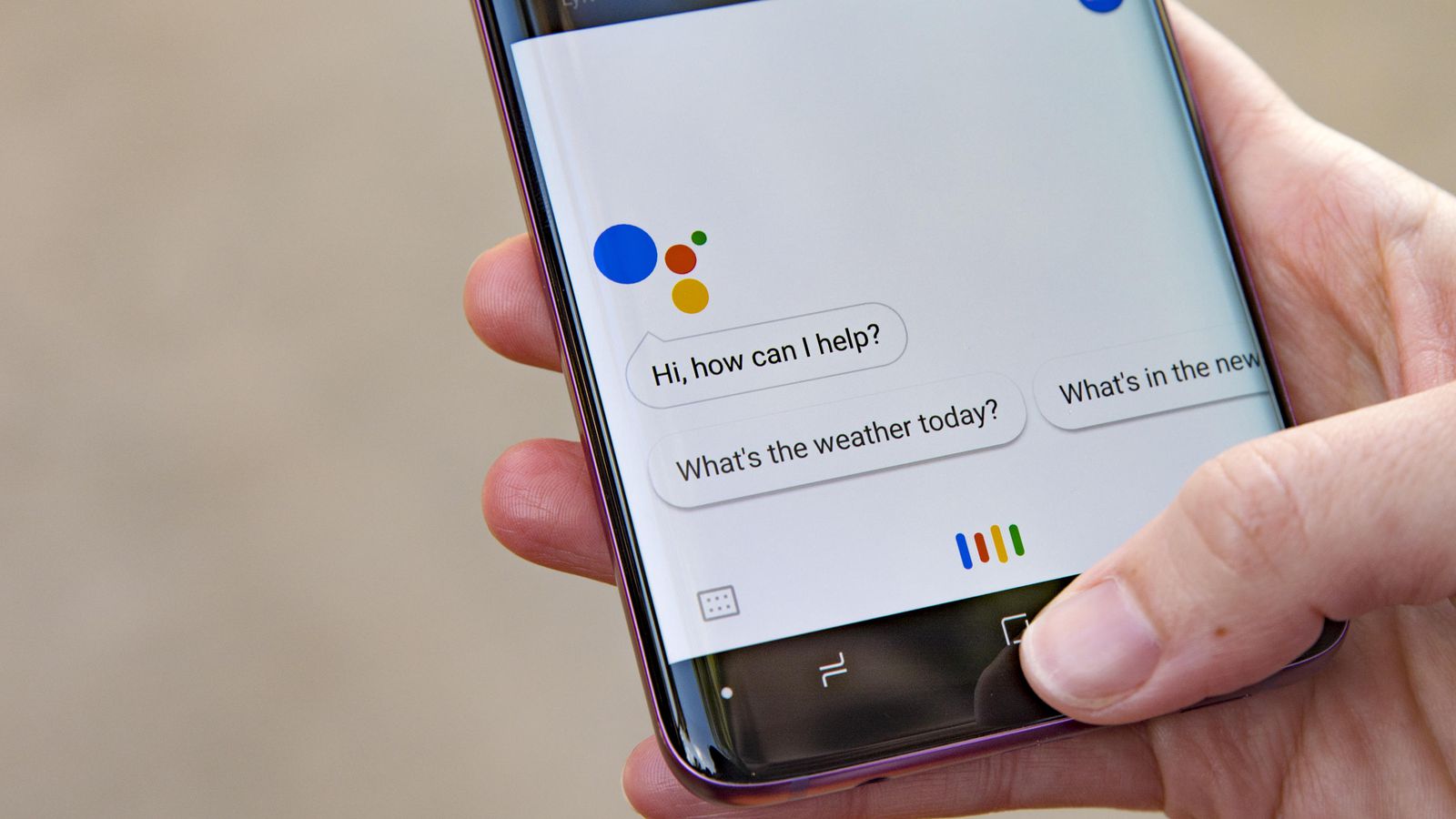 Google Assistant is an assistant app that you should consider taking. This app can also run on iOS and Android (Marshmallow, Nougat, and Oreo) can make use of its features the most effective. Swiftkey is a keyboard app used by more than 250 million users across the globe. It comes with artificial intelligence that allows it to learn a user’s habits and predict what they are going to type—quite accurately.
Google Assistant is an assistant app that you should consider taking. This app can also run on iOS and Android (Marshmallow, Nougat, and Oreo) can make use of its features the most effective. Swiftkey is a keyboard app used by more than 250 million users across the globe. It comes with artificial intelligence that allows it to learn a user’s habits and predict what they are going to type—quite accurately.
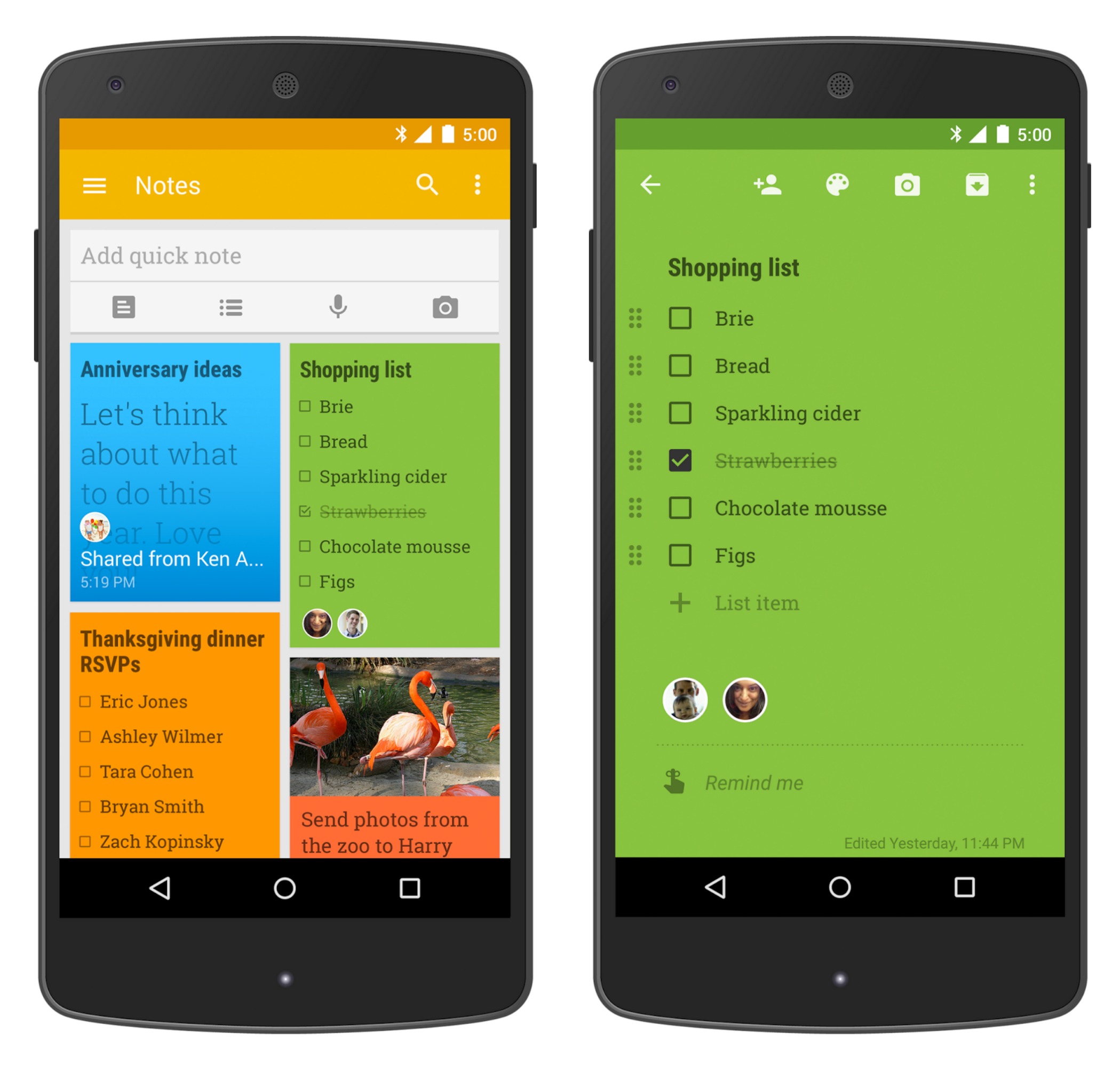 Google Duo is a video calling app by Google, presented with an interface that is simple. Login and number verification is pretty easy and simple and making video calls is as fast as standard phone calls. iOS user can also benefit from this app. A few note taking app can rival Evernote. It is a cross-platform app, meaning it can be used across different operating systems and sync back and forth. If you are a loyal Google user, Google Keep can be an alternative.
Google Duo is a video calling app by Google, presented with an interface that is simple. Login and number verification is pretty easy and simple and making video calls is as fast as standard phone calls. iOS user can also benefit from this app. A few note taking app can rival Evernote. It is a cross-platform app, meaning it can be used across different operating systems and sync back and forth. If you are a loyal Google user, Google Keep can be an alternative.
Apps to Install on Ubuntu
So, you have just obtained a device and decided to go with Ubuntu. You install the device with the operating system and it is now ready to use. There is one problem, though: What apps should you put down there for everything to work the best way it can? Tips and tricks on handling Ubuntu and its apps are offered in abundance on the internet. There are so many of them that you may feel overwhelmed and choose to ditch it altogether. You need a guide on this particular matter so read on for a short yet concise review of apps you should opt for.
Compared to Windows, for example, Ubuntu is much more flexible. As an open source operating system, it is filled with limitless possibilities that you can make use of. Being of open source variety, Ubuntu can be fitted with a vast array of software choices so your options are literally available in a variety of selections. Tweak tools should be on top of your priority following a fresh installation. Ubuntu is indeed capable of being installed with a variety of software but by default it lacks the opportunities users can use to customize it. Your customization would be limited to installing different window themes, using different fonts, and changing wallpaper. Other than that, Ubuntu is practically un-customizable.
A tweak tool can help you reach the deepest point hidden beneath the hood and access settings that are more advanced. Unity Tweak Tool is helpful for Unity desktops users out there as is the case with Gnome desktops users, who can use Gnome Tweak Tool. Synaptic Package Manager is the next thing to get. Synaptic performs better than Ubuntu Software Center as it is not as laggy as the built-in feature. Returning search results is done much faster while dependencies on broken package can be eliminated altogether.
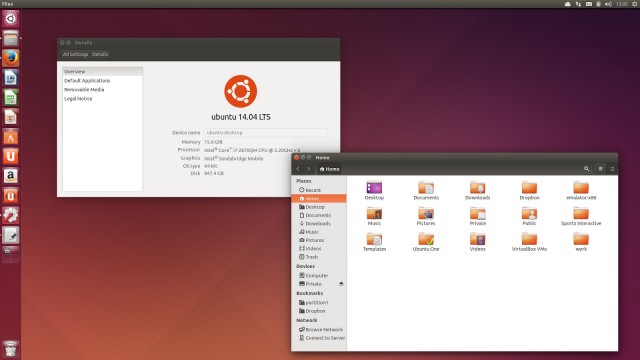 Google Chrome is a must. You may not choose to set Chrome as your default browser but having one in your app drawer could be much of a help. Watching on Ubuntu is possible only after you have installed Chrome beforehand. Geary is a powerful email client to have on Ubuntu. Geary is more pleasing to look at, easier to use, faster, and cleaner. But it does indeed lack customization. The absence of several key customization components may sound like a downside but the tool is nevertheless helpful and works faster than others.
Google Chrome is a must. You may not choose to set Chrome as your default browser but having one in your app drawer could be much of a help. Watching on Ubuntu is possible only after you have installed Chrome beforehand. Geary is a powerful email client to have on Ubuntu. Geary is more pleasing to look at, easier to use, faster, and cleaner. But it does indeed lack customization. The absence of several key customization components may sound like a downside but the tool is nevertheless helpful and works faster than others.
Four Additional Must-Have Apps for Your Ubuntu Desktop
There are many questions about other essential Ubuntu apps that may need to install. Now, this is the time to figure out four must-have apps for Ubuntu desktop. Here we will not talk or suggest apps that ship by default on Ubuntu like Firefox, LibreOffice, Transmission, Thunderbird, etc. Not of all the apps below will be of use for everyone, but you should find software that suits you in the list below.
The first additional Ubuntu app you may need to install on your desktop is the GIMP. The GIMP stands for the GNU Image Manipulation Program and is free and known as open-source Photoshop alternative. But, you need to know that it lacks some of fancier flourishes of Adobe but in some areas, it will beat at its best. The GIMP is perfect for doing serious pro-touch up work of your photography, creating a majestic meme, or autotuning a selfie avatar. If you love watching movies or music videos offline, you better download and install VLC. Like The GIMP, VLC is one of the most popular open source software on earth! It is a versatile desktop media player which can handle most of media format you throw at it.
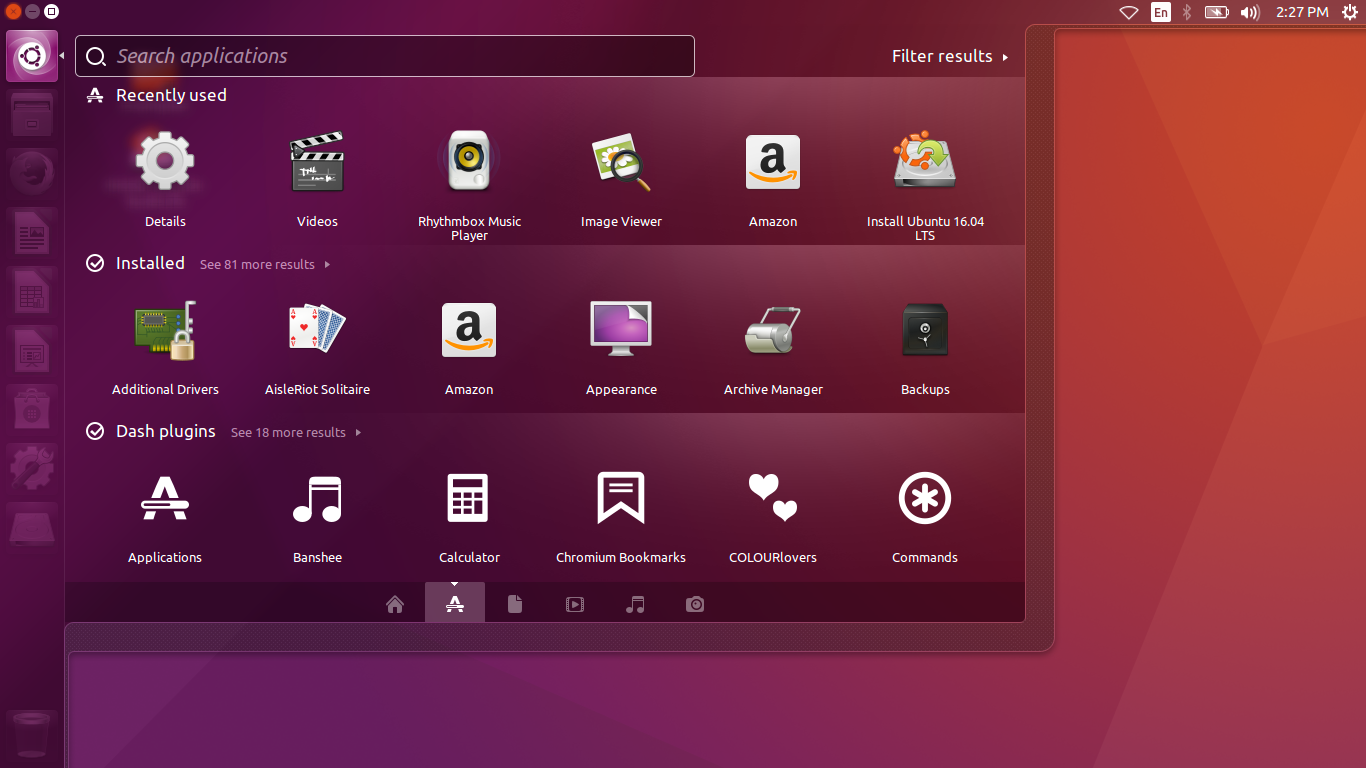 If you want to have a huge storage to store your file or to share files with your colleagues. We suggest you run Dropbox Cloud Storage. Dropbox has an official Linux client that connect with the Ubuntu desktop. You can quickly sync files to and from their service, backup your files instantly, and share your files easily, and more. If you prefer to use Google Drive, you can install Google Drive on Ubuntu which is widely available for all Ubuntu version. Last, Steam Linux Gaming is a must-have app for Ubuntu Desktop if you plan to play the game at your desktop. Steam Linux Gaming has over 3,000 games including big titles like Total War: WARHAMMER, Tomb Raider, etc.
If you want to have a huge storage to store your file or to share files with your colleagues. We suggest you run Dropbox Cloud Storage. Dropbox has an official Linux client that connect with the Ubuntu desktop. You can quickly sync files to and from their service, backup your files instantly, and share your files easily, and more. If you prefer to use Google Drive, you can install Google Drive on Ubuntu which is widely available for all Ubuntu version. Last, Steam Linux Gaming is a must-have app for Ubuntu Desktop if you plan to play the game at your desktop. Steam Linux Gaming has over 3,000 games including big titles like Total War: WARHAMMER, Tomb Raider, etc.